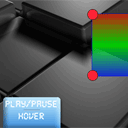 Сегодня 2 урок по разработке игр на HTML5 и мы продолжаем изучать основы. Я покажу Вам, как рисуется текст и применяются пользовательские шрифты, как заполнить объекты градиентом, как создать анимацию, и самое главное: элемент пользовательского интерфейса — кнопка.
Сегодня 2 урок по разработке игр на HTML5 и мы продолжаем изучать основы. Я покажу Вам, как рисуется текст и применяются пользовательские шрифты, как заполнить объекты градиентом, как создать анимацию, и самое главное: элемент пользовательского интерфейса — кнопка.
С предыдущим уроком можете ознакомиться здесь: Урок 1. Я буду работать с нашим предыдущим скриптом — мы будем только развивать и оптимизировать его. Я собираюсь нарисовать текст, используя специальный шрифт, подвижный объект (квадрат), заполненный градиентом, и кнопку «Play/Pause», которая влияет на анимацию.
Вот наши демо и архив с исходниками:
Шаг 1. HTML
<!DOCTYPE html>
<html lang="en" >
<head>
<meta charset="utf-8" />
<title>Разработка игр на HTML5 - Урок 2 | officialplat-tt.ru</title>
<link href="css/main.css" rel="stylesheet" type="text/css" />
<!--[if lt IE 9]>
<script src="http://html5shiv.googlecode.com/svn/trunk/html5.js"></script>
<![endif]-->
<script type="text/javascript" src="js/jquery-1.5.2.min.js"></script>
<script type="text/javascript" src="js/script.js"></script>
</head>
<body>
<div class="container">
<canvas id="scene" width="800" height="600"></canvas>
</div>
<footer>
<h2>Разработка игр на HTML5 - Урок 2</h2>
<a href="http://officialplat-tt.ru/?p=1581" class="stuts">Вернуться на <span>officialplat-tt.ru</span></a>
</footer>
</body>
</html>
Шаг 2. CSS
/* general styles */
*{
margin:0;
padding:0;
}
@font-face {
font-family: "Aksent";
src: url("../fonts/Aksent.ttf");
}
body {
background-color:#bababa;
background-image: -webkit-radial-gradient(600px 300px, circle, #ffffff, #bababa 60%);
background-image: -moz-radial-gradient(600px 300px, circle, #ffffff, #bababa 60%);
background-image: -o-radial-gradient(600px 300px, circle, #ffffff, #bababa 60%);
background-image: radial-gradient(600px 300px, circle, #ffffff, #bababa 60%);
color:#fff;
font:14px/1.3 Arial,sans-serif;
min-height:1000px;
}
.container {
width:100%;
}
.container > * {
display:block;
margin:50px auto;
}
footer {
background-color:#212121;
bottom:0;
box-shadow: 0 -1px 2px #111111;
display:block;
height:70px;
left:0;
position:fixed;
width:100%;
z-index:100;
}
footer h2{
font-size:22px;
font-weight:normal;
left:50%;
margin-left:-400px;
padding:22px 0;
position:absolute;
width:540px;
}
footer a.stuts,a.stuts:visited{
border:none;
text-decoration:none;
color:#fcfcfc;
font-size:14px;
left:50%;
line-height:31px;
margin:23px 0 0 110px;
position:absolute;
top:0;
}
footer .stuts span {
font-size:22px;
font-weight:bold;
margin-left:5px;
}
h3 {
text-align:center;
}
#scene {
background-image:url(../images/01.jpg);
position:relative;
}
Обратите внимание на ‘@font-face’. С помощью него мы подключаем свой шрифт (ttf).
Step 3. JS
js/jquery-1.5.2.min.js
В примере мы будем использовать jQuery. Так будет проще обрабатывать различные события. Следующий файл самый важный, так как он работает с графикой.
js/script.js
var canvas, ctx;
var circles = [];
var selectedCircle;
var hoveredCircle;
var button;
var moving = false;
var speed = 2.0;
// -------------------------------------------------------------
// объекты :
function Circle(x, y, radius){
this.x = x;
this.y = y;
this.radius = radius;
}
function Button(x, y, w, h, state, image) {
this.x = x;
this.y = y;
this.w = w;
this.h = h;
this.state = state;
this.imageShift = 0;
this.image = image;
}
// -------------------------------------------------------------
// фукнции отрисовки :
function clear() { // функция очистки canvas
ctx.clearRect(0, 0, ctx.canvas.width, ctx.canvas.height);
}
function drawCircle(ctx, x, y, radius) { // функция рисует окружность
ctx.fillStyle = 'rgba(255, 35, 55, 1.0)';
ctx.beginPath();
ctx.arc(x, y, radius, 0, Math.PI*2, true);
ctx.closePath();
ctx.fill();
ctx.lineWidth = 1;
ctx.strokeStyle = 'rgba(0, 0, 0, 1.0)';
ctx.stroke(); // отрисовка границы
}
function drawScene() { // главная функция отрисовки
clear(); // очистить canvas
// рисуем текстовый заголовок
ctx.font = '42px Aksent';
ctx.textAlign = 'center';
ctx.fillStyle = '#ffffff';
ctx.fillText('Урок #2', ctx.canvas.width/2, 50);
var bg_gradient = ctx.createLinearGradient(0, 200, 0, 400);
bg_gradient.addColorStop(0.0, 'rgba(255, 0, 0, 0.8)');
bg_gradient.addColorStop(0.5, 'rgba(0, 255, 0, 0.8)');
bg_gradient.addColorStop(1.0, 'rgba(0, 0, 255, 0.8)');
ctx.beginPath(); // начало фигуры
ctx.fillStyle = bg_gradient;
ctx.moveTo(circles[0].x, circles[0].y);
for (var i=0; i<circles.length; i++) {
ctx.lineTo(circles[i].x, circles[i].y);
}
ctx.closePath(); // конец фигуры
ctx.fill(); // заполнение фигуры
ctx.lineWidth = 2;
ctx.strokeStyle = 'rgba(0, 0, 255, 0.5)';
ctx.stroke(); // отрисовка границы
// изменение направления
if (circles[0].x <= 300 || circles[0].x >= 385) {
speed = -speed;
}
// Поведение центрального объекта
if (moving) {
circles[0].x -= speed;
circles[0].y -= speed;
circles[1].x += speed;
circles[1].y -= speed;
circles[2].x += speed;
circles[2].y += speed;
circles[3].x -= speed;
circles[3].y += speed;
}
drawCircle(ctx, circles[0].x, circles[0].y, (hoveredCircle == 0) ? 25 : 15);
drawCircle(ctx, circles[1].x, circles[1].y, (hoveredCircle == 1) ? 25 : 15);
drawCircle(ctx, circles[2].x, circles[2].y, (hoveredCircle == 2) ? 25 : 15);
drawCircle(ctx, circles[3].x, circles[3].y, (hoveredCircle == 3) ? 25 : 15);
// отрисовка кнопки
ctx.drawImage(button.image, 0, button.imageShift, button.w, button.h, button.x, button.y, button.w, button.h);
// отрисовка текста
ctx.font = '20px Aksent';
ctx.fillStyle = '#ffffff';
ctx.fillText('Play/Pause', 135, 480);
ctx.fillText(button.state, 135, 515);
}
// -------------------------------------------------------------
// инициализация
$(function(){
canvas = document.getElementById('scene');
ctx = canvas.getContext('2d');
var circleRadius = 15;
var width = canvas.width;
var height = canvas.height;
// добавим 4 окружности
circles.push(new Circle(width / 2 - 20, height / 2 - 20, circleRadius));
circles.push(new Circle(width / 2 + 20, height / 2 - 20, circleRadius));
circles.push(new Circle(width / 2 + 20, height / 2 + 20, circleRadius));
circles.push(new Circle(width / 2 - 20, height / 2 + 20, circleRadius));
// загрузим изображение кнопки
buttonImage = new Image();
buttonImage.src = 'images/button.png';
buttonImage.onload = function() {
}
button = new Button(50, 450, 180, 120, 'normal', buttonImage);
// привязываем событие нажатия мыши (для перетаскивания)
$('#scene').mousedown(function(e) {
var mouseX = e.layerX || 0;
var mouseY = e.layerY || 0;
for (var i=0; i<circles.length; i++) { // проверка всех окружностей - клавиша мыши нажата внутри окружности или нет
var circleX = circles[i].x;
var circleY = circles[i].y;
var radius = circles[i].radius;
if (Math.pow(mouseX-circleX,2) + Math.pow(mouseY-circleY,2) < Math.pow(radius,2)) {
selectedCircle = i;
break;
}
}
// поведение кнопки
if (mouseX > button.x && mouseX < button.x+button.w && mouseY > button.y && mouseY < button.y+button.h) {
button.state = 'pressed';
button.imageShift = 262;
}
});
$('#scene').mousemove(function(e) { // привязываем событие движения мыши для перетаскивания выбранной окружности
var mouseX = e.layerX || 0;
var mouseY = e.layerY || 0;
if (selectedCircle != undefined) {
// var canvasPosition = $(this).offset();
var radius = circles[selectedCircle].radius;
circles[selectedCircle] = new Circle(mouseX, mouseY,radius); // изменяем позицию выбранной окружности
}
hoveredCircle = undefined;
for (var i=0; i<circles.length; i++) { // проверка всех окружностей - клавиша мыши нажата внутри окружности или нет
var circleX = circles[i].x;
var circleY = circles[i].y;
var radius = circles[i].radius;
if (Math.pow(mouseX-circleX,2) + Math.pow(mouseY-circleY,2) < Math.pow(radius,2)) {
hoveredCircle = i;
circles[hoveredCircle] = new Circle(circleX, circleY, 25);
break;
}
}
// поведение кнопки
if (button.state != 'pressed') {
button.state = 'normal';
button.imageShift = 0;
if (mouseX > button.x && mouseX < button.x+button.w && mouseY > button.y && mouseY < button.y+button.h) {
button.state = 'hover';
button.imageShift = 131;
}
}
});
$('#scene').mouseup(function(e) { // событие mouseup - очистка выбранной окружности
selectedCircle = undefined;
// поведение кнопки
if (button.state == 'pressed') {
moving = !moving;
}
button.state = 'normal';
button.imageShift = 0;
});
setInterval(drawScene, 30); // скорость отрисовки
});
Вот несколько объяснений о новых возможностях.
1. Мы можем нарисовать текст с пользовательским шрифтом, используя следующий код:
ctx.font = '42px Aksent';
ctx.textAlign = 'center';
ctx.fillStyle = '#ffffff';
ctx.fillText('Урок #2', ctx.canvas.width/2, 50);
2. Применение градиентной заливки:
var bg_gradient = ctx.createLinearGradient(0, 200, 0, 400); bg_gradient.addColorStop(0.0, 'rgba(255, 0, 0, 0.8)'); bg_gradient.addColorStop(0.5, 'rgba(0, 255, 0, 0.8)'); bg_gradient.addColorStop(1.0, 'rgba(0, 0, 255, 0.8)'); ctx.fillStyle = bg_gradient;
3. Кнопка — я использовал 1 спрайт со всеми тремя состояниями кнопки. Также я добавил обработчики событий на наведение и нажатие кнопки. Загрузка и отрисовка выполняется в этом участке кода:
buttonImage = new Image(); buttonImage.src = 'images/button.png'; ....... ctx.drawImage(image, sx, sy, sWidth, sHeight, dx, dy, width, height);
Шаг 4. Дополнительные файлы
fonts/Aksent.ttf и images/button.png
Оба файла будут доступны в исходниках.
Круто, не так ли? Я буду рад , если Вы оставите комментарий и поделитесь ссылкой с друзьями. Удачи!
Получайте новые статьи блога прямо себе на почту
Я просто в восхищении! Ведь кто-то в этом всем разбирается!
Круто. Жду продолжения